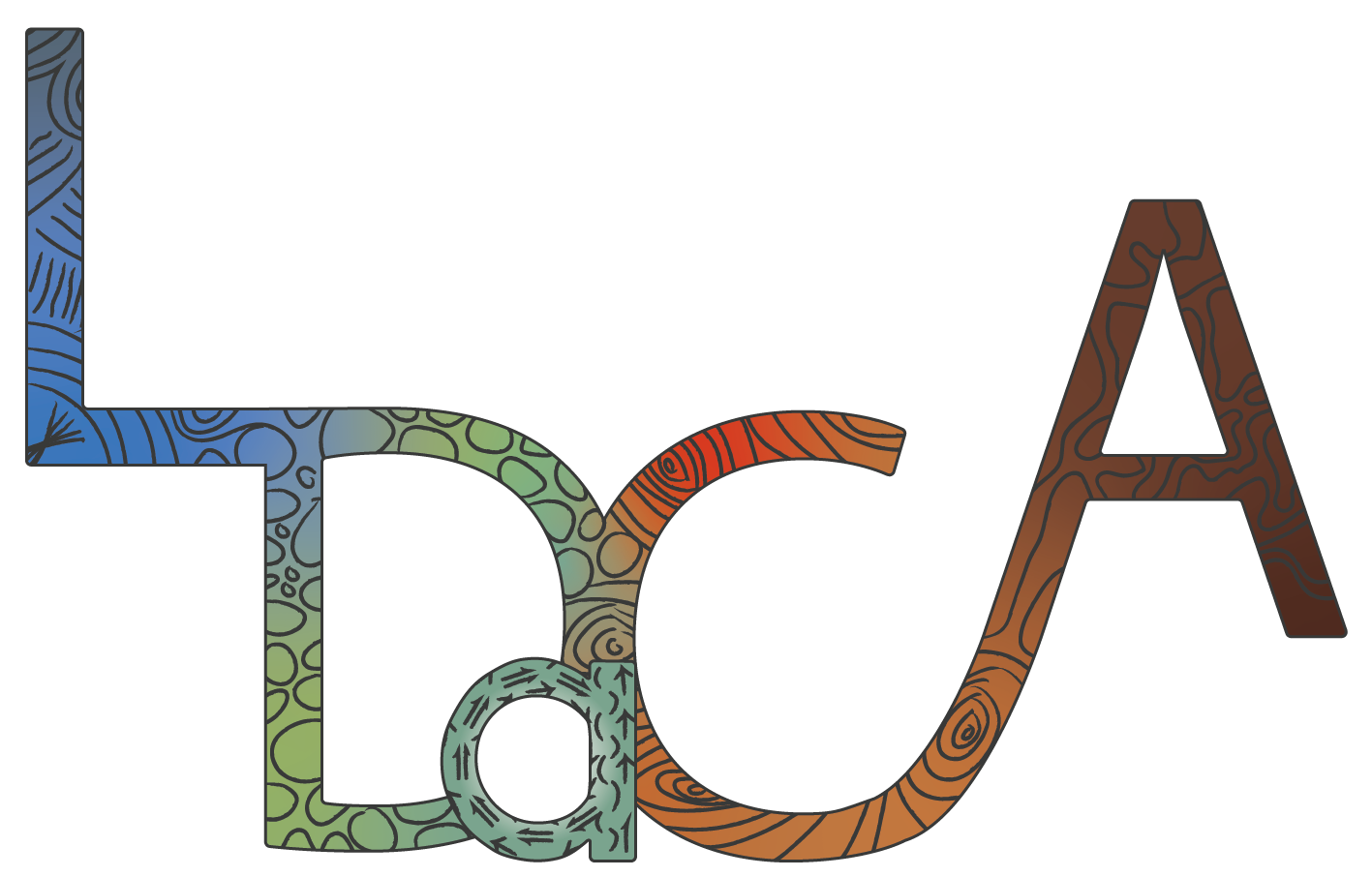Main Menu
Mode Selector
Current Entity
Property Groups
Entity Properties
Entity Navigator
Main Menu

Image Source: LDaCA
From the Main Menu, the following options are available:
| File Option | Description |
|---|---|
| Open Directory | Select a directory/folder to locate or set where files are saved. This is the required first step for all RO-Crates. |
| Load Files | Load files from the selected directory into this RO-Crate. |
| Bulk Add | Select an Excel spreadsheet or similar from a directory to assist you with metadata description (the directory can be the same as that for the RO-Crate). This will append to your existing RO-Crate if one has already been created. Note that this option currently only has functionality to add new data, and cannot overwrite or edit existing data in your RO-Crate. |
| Save | Save the state of this page into your RO-Crate. This will create an ro-crate-metadata.json file, or add data into an existing ro-crate-metadata.json file. |
| Close | Close without saving. |
| Help | Display general help from anywhere in Crate-O. |
Mode Selector

Image Source: LDaCA
Below the main menu, the Mode Selector allows you to choose a predefined mode or load one from your computer.
Note that for blank RO-Crates, the mode will default to Simple RO-Crate Dataset, however for language data, the mode Language Data Commons top-level Collection (corpus) is most relevant.
When a file or folder is open in Crate-O, Selected Directory to the right of the Mode dropdown menu shows the directory or folder you currently have open.
Current Entity

Image Source: LDaCA
Below the Mode Selector, a home icon followed by entity breadcrumbs indicates your entity history, and underneath that, the entity you are currently located on. These will update as you navigate to different entities. Note that the breadcrumbs section doesn’t reflect the tree structure of the RO-Crate, but instead shows the history of the entities you have visited.
To the right of this is the option to Remove Entity that you are currently viewing (provided it is not the root entity).
Property Groups
On the left-hand panel, depending on the selected mode, different Property Groups will be available:
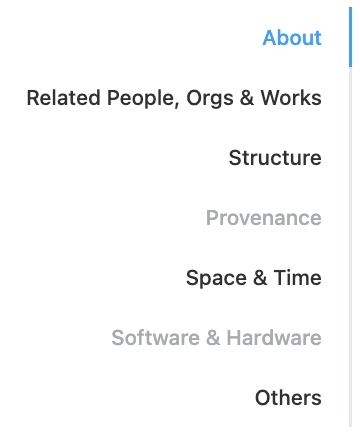
Image Source: LDaCA
| Property Group | Description |
|---|---|
| About | The core metadata for this RO-Crate and its subject matter. |
| Related People, Orgs & Works | The context for the creation of this RO-Crate: who made it, funded it etc. |
| Structure | How the parts of this RO-Crate relate, such as collection and object relationships. |
| Provenance | A detailed description of how entities were created, by whom and with which tools. |
| Space & Time | Where and when the data was collected, i.e. the times and places it mentions or describes. |
| Software & Hardware | Computer programs and execution environments that could be used to create data, have created data, or are being packaged and described. |
| Others | Other properties not in the above categories. Note that if you find a property in Other that should be in one of the above groups or have other suggestions, please raise an issue on GitHub. |
Hovering over each property group will display tooltips related to that group.
Entity Properties
In the middle panel, the Entity Properties for the property group you have selected are shown.
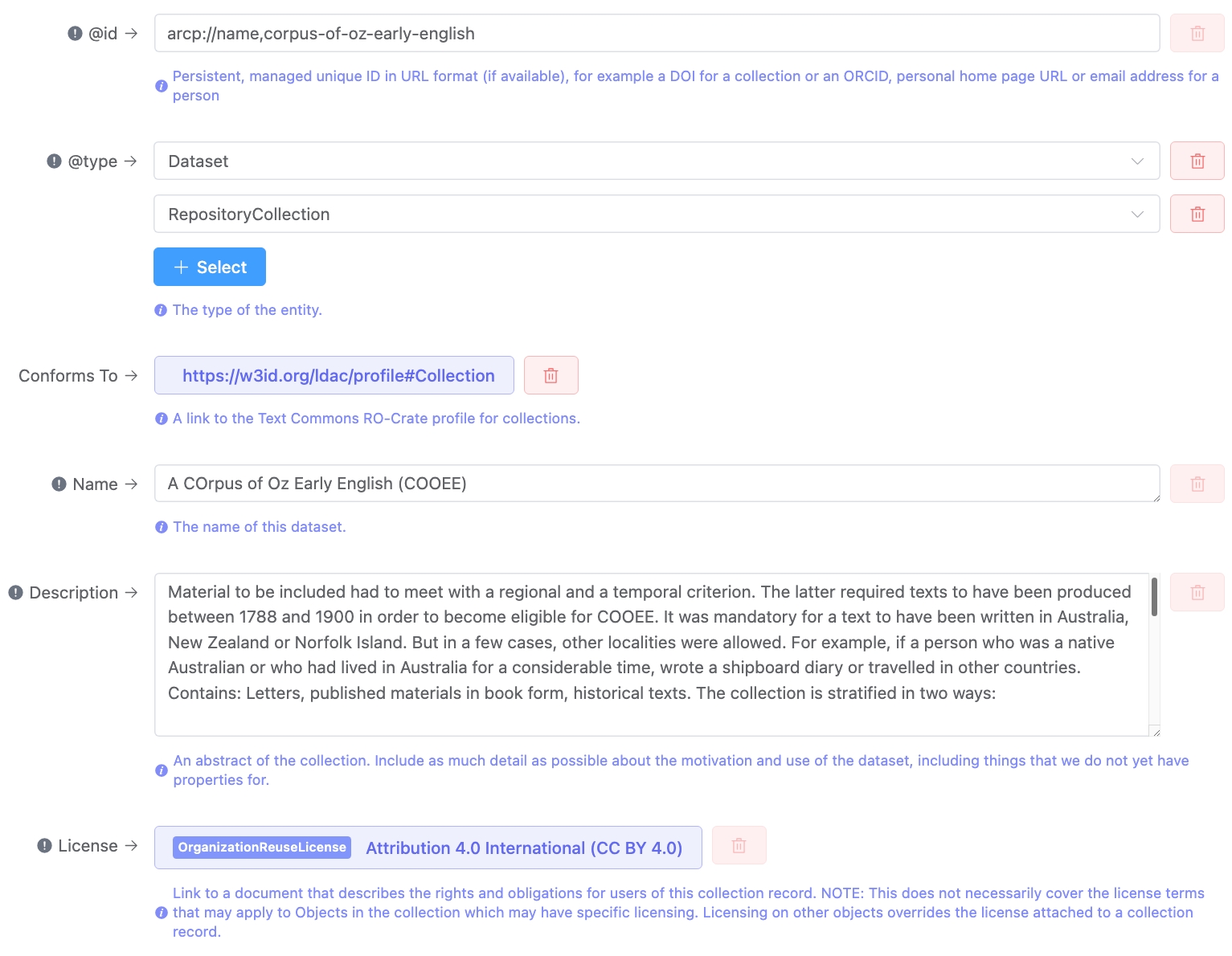
Image Source: LDaCA
The exclamation mark icons to the left indicate that an entity is a required property for that mode, and saving an RO-Crate without completing one of these sections will result in a warning message. Below each field is a tooltip providing further detail on the given entity.
Each entity field has a ‘delete’ icon beside it, however, these are only functional (and appear in red) for entities that can be removed, i.e. required properties cannot be deleted, but you can edit these.
There are several compulsory metadata fields required for each collection:
| Property Group | Metadata | Description | Additional Notes |
|---|---|---|---|
| About | @id | Persistent, managed unique ID in URL format (if available), for example, a DOI for a collection or an ORCID, personal home page URL or email address for a person. | Existing persistent identifiers for persons and organisations can be found at:
|
| About | @type | The type of the entity. | Both Dataset and RepositoryCollection are required for top-level collections in the Language Data Commons (LDAC) Mode, as these determine the available properties. |
| About | Name | The name of this collection. | |
| About | Description | An abstract of the collection. Include as much detail as possible about the motivation and use of the dataset, including things that we do not yet have properties for. | May include but not limited to the following:
|
| About | License | Link to a document that describes the rights and obligations for users of this collection record. | This does not necessarily cover the license terms that may apply to Objects in the collection which may have specific licensing. Licensing on specific objects overrides the license attached to a collection record. |
| Related People, Orgs & Works | Author | The person or organisation responsible for creating this collection of data. | The options Person and Organization are available. If Organization is selected, the lookup pulls from the Research Organization Registry (ROR), or a new organisation can be created if not present. |
| Related People, Orgs & Works | Publisher | The organisation responsible for releasing this dataset. | The lookup pulls from the Research Organization Registry (ROR), or a new organisation can be created if not present. |
| Others | Rights Holder | A person or organisation owning or managing rights over the resource. | The options Text, Person and Organization are available. If Organization is selected, the lookup pulls from the Research Organization Registry (ROR), or a new organisation can be created if not present. |
| Others | Accountable Person | The person or organisation who is the data steward for this resource. | The options Person and Organization are available. If Organization is selected, the lookup pulls from the Research Organization Registry (ROR), or a new organisation can be created if not present. |
| Others | In Language | The language(s) of the materials (including PrimaryMaterials, DerivedMaterials and Annotations) in this collection. | The lookup pulls from AustLang, Glottolog and Ethnologue. Both AustLang names and codes can be used. If a language is not present, it can be created. |
| Others | Subject Language | The languages that the materials in the collection are about (not the language that it is in). This is particularly used on Annotations that may talk about PrimaryMaterials or DerivedMaterials. | The lookup pulls from AustLang, Glottolog and Ethnologue. Both AustLang names and codes can be used. If a language is not present, it can be created. |
To browse all the metadata entities associated with the LDAC Mode, see Metadata for Language Data.
Entity Navigator
On the Entity Navigator panel, there are some further options related to navigating and creating metadata entities.
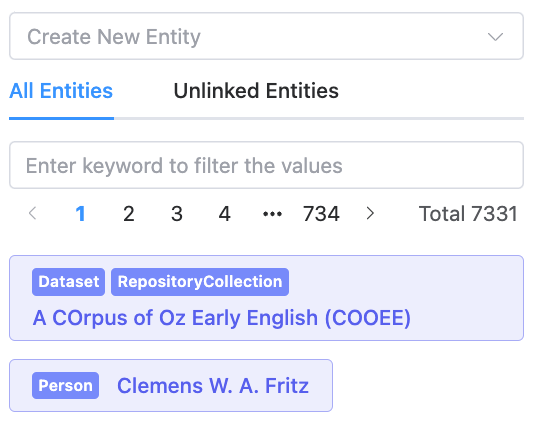
Image Source: LDaCA
- Create New Entity: Create a new metadata entity, such as a provenance action. For example, CreateAction describes how a work is created with more precision than a property like
author. - All Entities: Select to view all metadata entities associated with your collection.
- Unlinked Entities: Select to view all metadata entities that are not currently referenced by properties on the Root dataset or other entities, for example, an entity of type Person which is not referenced using an author property.
Below this, there is pagination which allows you to navigate through results, with 10 results appearing per page.