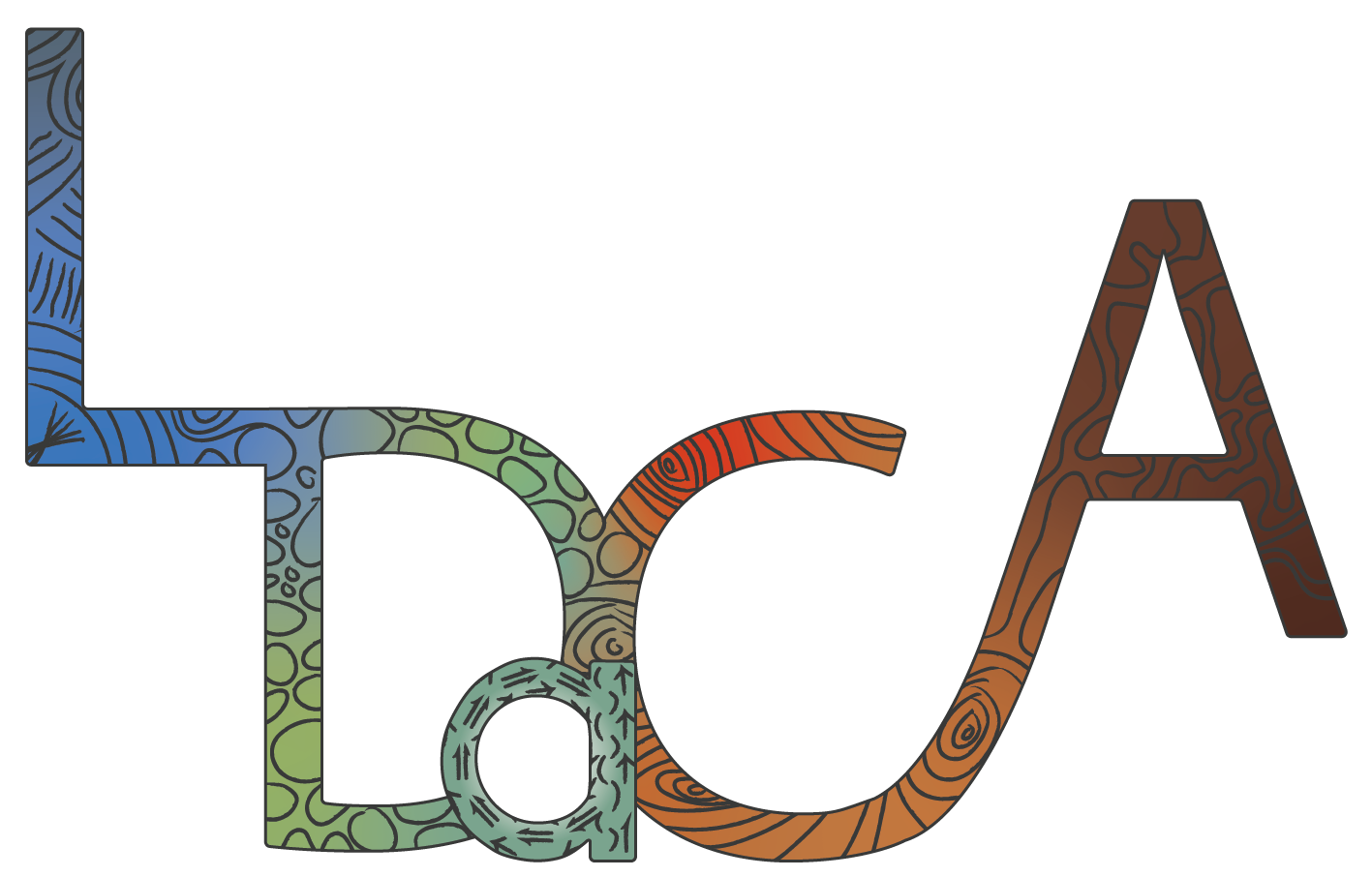This user guide uses ‘portal’ to refer to the interface across all of the available Oni portals (see Available Portals for more details).
Basic Search
Advanced Search (Search Fields, Boolean Operators, Query String Syntax, Regular Expressions, Reserved Characters, Show Query)
The portal has both basic and advanced search capabilities. Search allows you to refine what items are displayed through basic queries with one or more words, or advanced queries using regular expressions to find specific patterns.
Basic Search
The basic search function can be found in the top left section of the portal home page.
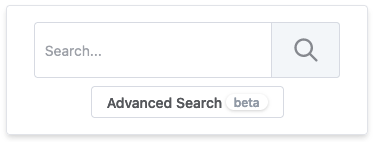
Image Source: LDaCA
Basic Search allows you to search for:
- single words
- multiple words (i.e. two or more) where at least one of these words occur in the result (e.g. “northern territory” will return results where “northern” and “territory” occur in isolation, as well as any instances where “northern” and “territory” occur in the same item)
- case-insensitivity.
Basic Search does not allow you to search for:
- exact phrases
- parts of words
- case-sensitivity.
Selecting the magnifying glass icon or hitting Enter/Return on a keyboard executes a Basic Search (but note that the Enter/Return option is not available in Advanced Search). By default, results are sorted by relevance and ordered in descending order. Each result will display a Relevance Score based on the relevance of the result to the search query. If at least one of the query words occurs in the text field of an object, this will be highlighted in yellow; however, highlighting will not occur for matches within metadata fields such as name and description.
Note that queries in Basic Search will be applied to all fields in the collections (e.g. name, description, text). If you need to refine the search field, or search for multiple words in specific fields, use the Advanced Search function.
Advanced Search
The advanced search function is accessed by selecting Advanced Search below the Basic Search bar.
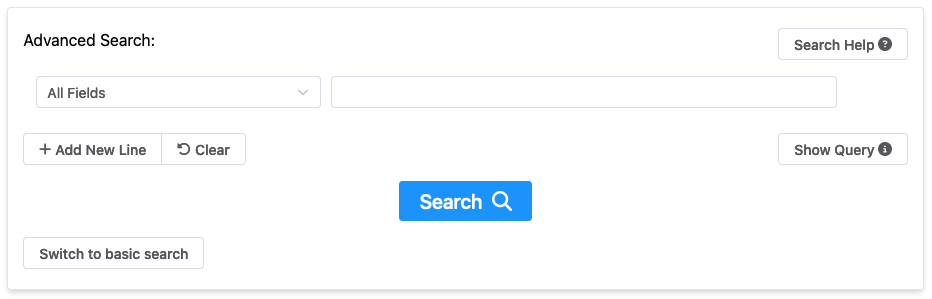
Image Source: LDaCA
Search Fields
By default, queries in Advanced Search are applied to all fields, however, this can be refined using the All Fields dropdown menu on the left. The current search fields available are Name, Description, Language and Text. To search in more than one field, select Add New Line and specify the additional field you wish to search.
To reset your search query, select Clear.
The information entered in the Advanced Search text field is treated as part of a ‘mini-language’:
- Your query specifications across multiple lines will be compiled as a single query string consisting of a series of search terms and operators which can be viewed by clicking the Show Query button.
- In general, the search text is not case-sensitive. Exceptions to this are Boolean operators (see below).
Boolean Operators
The standard Boolean operators AND, OR and NOT are supported in Advanced Search. These can either be added in the dropdown menu between fields when Add New Line is selected, or included within the search text field, using parentheses around the full query, e.g. (koala AND kangaroo).
For instance, to search for items that contain both ‘rainbow’ and ’lorikeet’ or ‘pink’ and ‘cockatoo’ but not ‘galah’, the query should be:
(((rainbow AND lorikeet) OR (pink AND cockatoo)) NOT galah)
If you are using multiple Boolean operators within a single text field, you may want to group parts of the query in parentheses like in the example above, but ensure in all cases you remember the parentheses around the full query or the results will be incorrect.
To search for the literal words AND, OR and NOT, add a backward slash (\) before that word to ’escape’ it, e.g. \OR. Note that this is a situation where the search text is case-sensitive; ‘and’ does not need to be escaped, but ‘AND’ does. Escaping will not return case-sensitive matches; it will just prevent its use as a Boolean operator.
Query String Syntax
| Symbol | Function |
|---|---|
| " " | Use double quotation marks before and after a phrase to search for that exact phrase, e.g. "public house". Entries where a hyphen occurs in the text instead of a space will also be returned in a phrasal search. |
| ~ | Creates a fuzzy query to return results similar to the search term by changing, removing, inserting or transposing one or more characters. Add a number following this operator to increase the number of variations, e.g. brwn~2 will find instances of ‘brown’, ‘been’, ‘own’, etc.Fuzzy queries can also be applied to phrasal searches, allowing the specified words to be further apart or in a different order, e.g. "house home"~3 will find instances of ‘house and home’, ‘house is my home’, ‘home, the house’, etc. |
| ? | Wildcard to replace a single character. Wildcards cannot be included in a phrasal search. e.g. qu?ck will find instances of ‘quick’ and ‘quack’. |
| * | Wildcard to replace zero or more characters. Wildcards cannot be included in a phrasal search. e.g. gre* will find instances of ‘green’, ‘grew’, ‘greater’, etc. This wildcard can also be used to find related word forms e.g. ask* will find instances of ‘ask’, ‘asks’, ‘asked’ and ‘asking’. |
| ( ) | Defines a sub-expression. |
Regular Expressions
Some regular expression patterns can be used within the query string by surrounding the pattern in forward slashes, e.g. /gr[ae]y/ or /honou*r/. Currently, regular expressions can only be used for complete word searches and not for partial words or phrases. This search function does not support full Perl-compatible regex syntax. For more information see: RegExp Syntax.
Reserved Characters
The following are reserved characters (i.e. part of the ‘mini-language’) that can have specific search functions and may need ’escaping’ with \ if you want to search for the literal characters.
+ − = && ; || > < ! ( ) { } [ ] ^ " ~ * ? : \ /
Show Query
If you need to check your search query against what it actually sent to the back-end search engine, select Show Query.
For example, setting the search field to Language and searching for Danish has the following query string:
( language.name.@value: Danish )