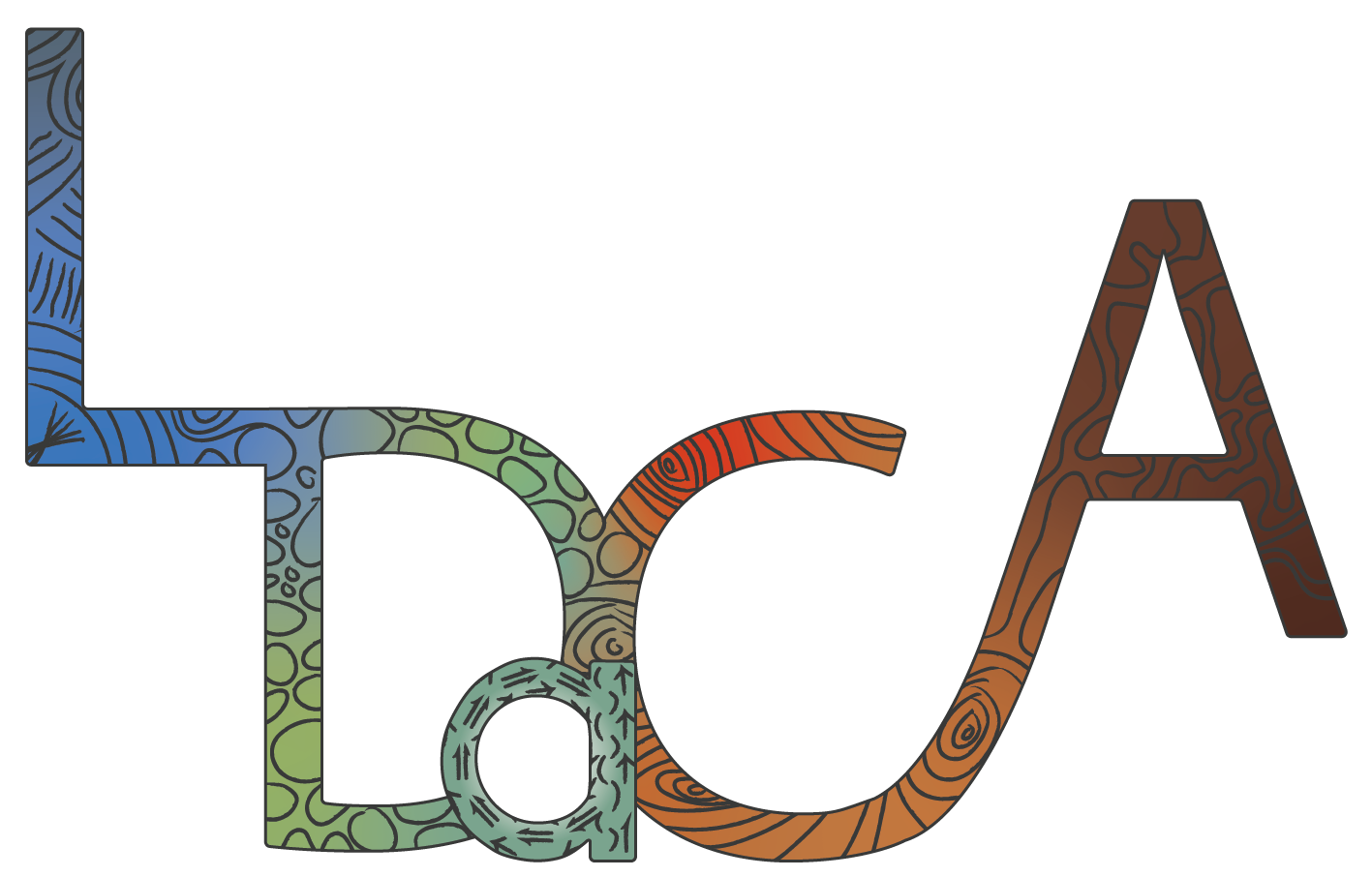How a New User Typically Encounters LDaCA REMS
Actions Available to the Applicant
This section is not a how-to guide for Applicants but informs Owners and Handlers what the application process looks like from the Applicant’s point of view. LDaCA Portal users and potential Applicants can refer to Apply for Access to Collections with Access Restrictions on how to use REMS.
How a New User Typically Encounters LDaCA REMS
- When a user on the LDaCA Portal attempts to access a data object with restrictions, the following warning text displays on the webpage: “You do not have permission to see these files. Sign up or login.” This means the user is not logged in to the portal and is prompted to do so.

LDaCA Portal: Sign Up or Login
Image Source: LDaCA
Image Source: LDaCA
- If the user was already logged in at the time of trying to access restricted data, the warning text is a bit different: “You are logged in and you can apply for permission to view these files. Apply for access or refresh permissions”

LDaCA Portal: Apply For Access or Refresh Permissions
Image Source: LDaCA
Image Source: LDaCA
- An Applicant wishing to check the status of their application can click on the link in email notifications to be taken to the LDaCA REMS login page and the application form.
See REMS Login for more details.
Actions Available to the Applicant
The Applicant’s first encounter with an application form and the actions available are as follows:
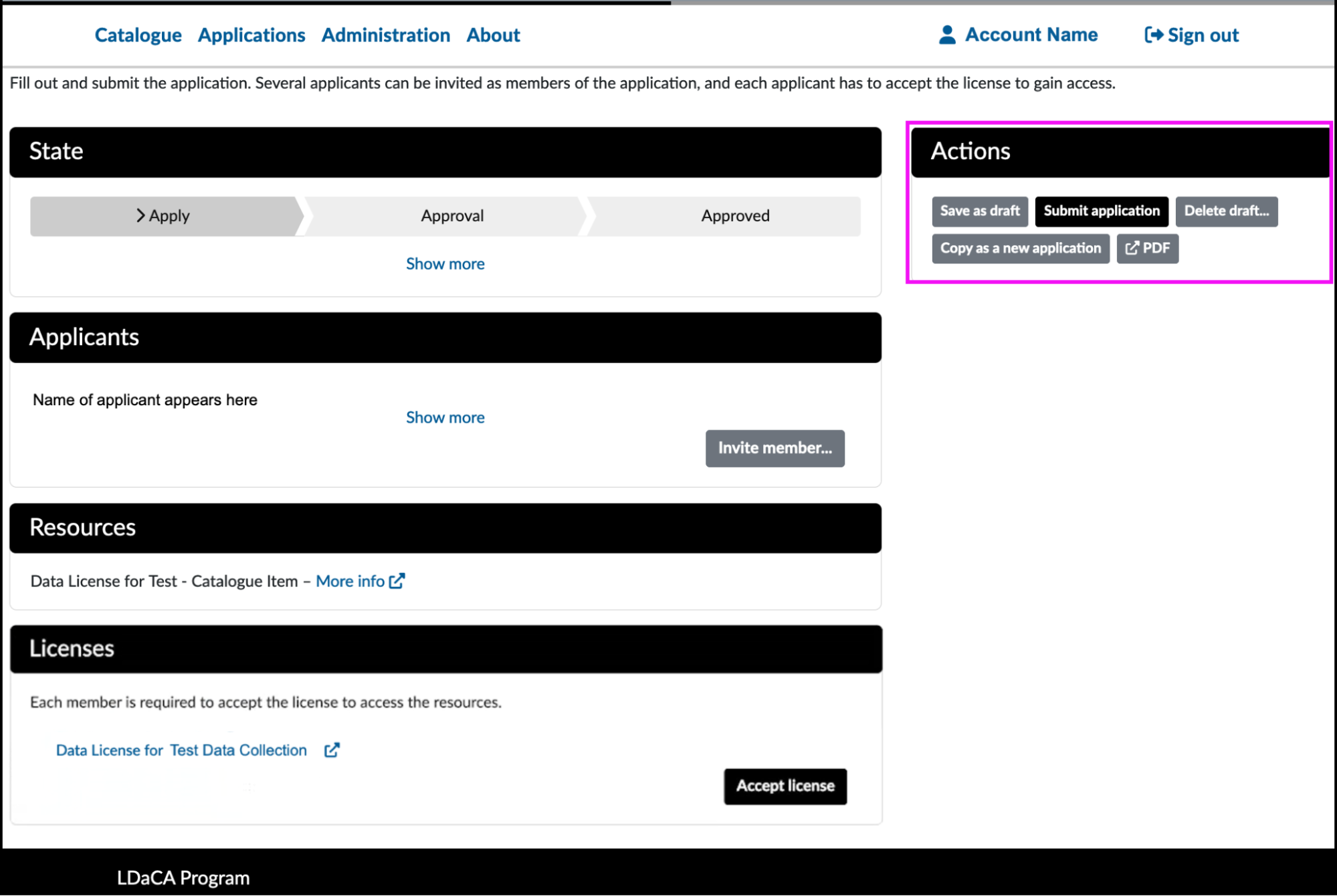
REMS: Applicant Actions
Image Source: LDaCA
Image Source: LDaCA
- Save as draft: The application remains a draft and cannot be seen by the Handlers. The Applicant can continue working on the application, or delete it completely from the system.
- Submit application: The application is sent to the Handlers and cannot be edited anymore unless specifically requested by the Handler.
- Delete draft: Deletes the application from the system.
- Copy as a new application: Allows the Applicant to re-apply after the Handler has returned the application for amendment.
- PDF: Produces a PDF of the summary of an application. Information includes the Application number, name of the resource and license, and the Events list.