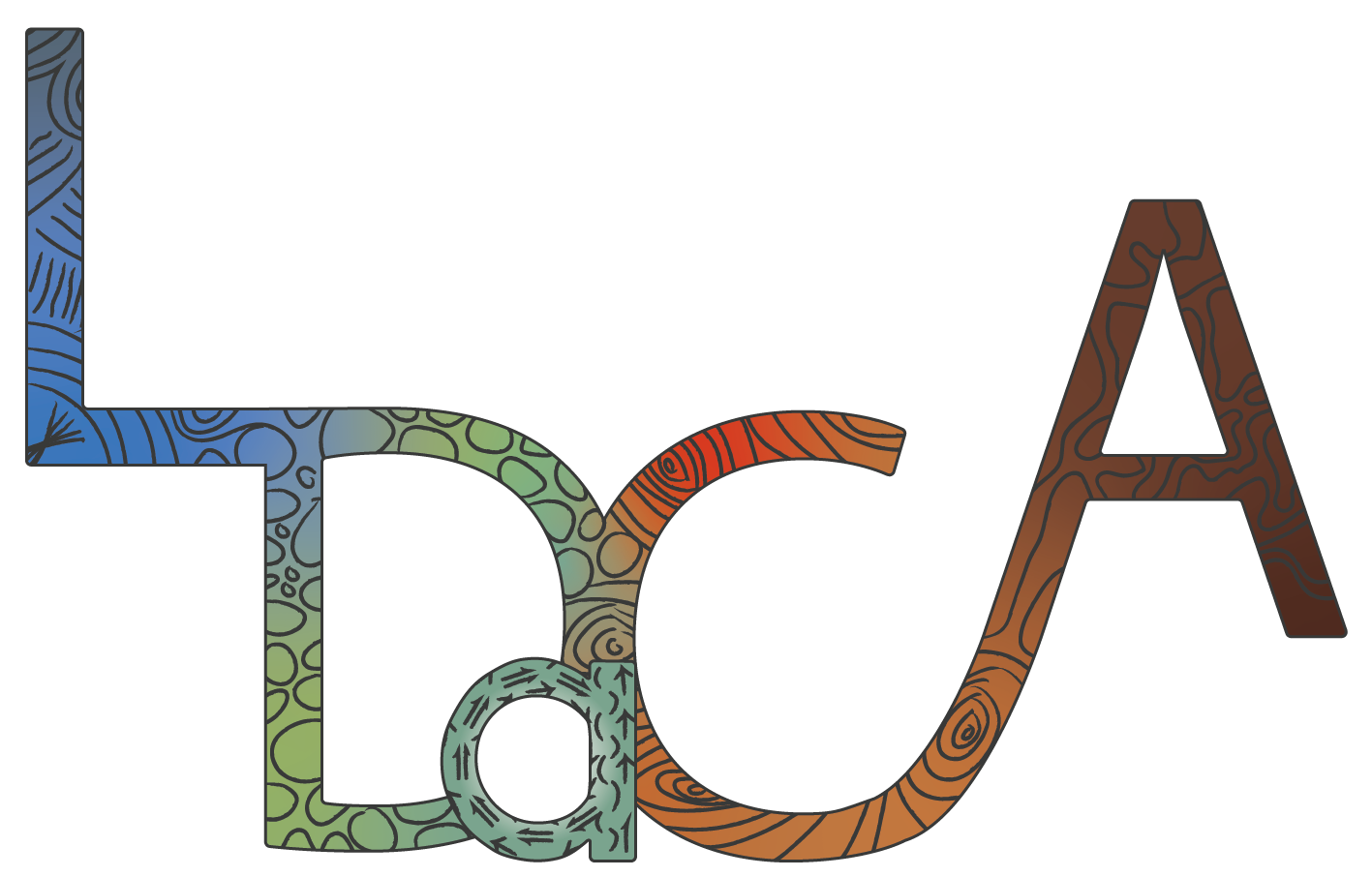Process License Applications
Revoke Entitlements
Manage the Deny List
Resource Owners assign users (including themselves) as Handlers during Workflow creation.
For each role you have in LDaCA REMS, log in with a consistent identity provider as all your actions are connected to your login identity.
Process License Applications
Email Notifications
Handlers receive email notifications about new applications for the resource they are assigned to. If the Resource Owner is not also assigned as Handler, they will not receive notifications about applications.
Process a New Application
- View the email notifying about a new license application (example below):
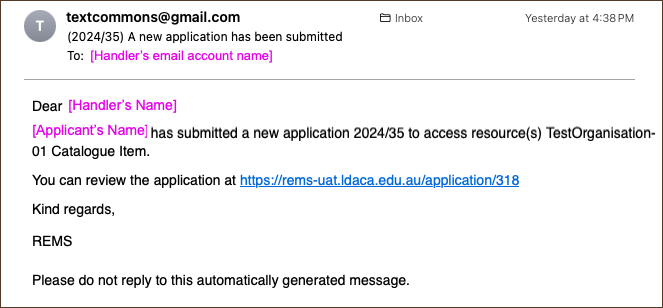
Image Source: LDaCA
- Click on the link in the email; this directs to the LDaCA REMS login page (if you were not already logged in) and opens the specified application form.
- The applications you have handled are listed in the Actions menu.
- Locate the application record you’d like to review from the Actions list (categorised into either Open applications or Processed applications).
- Click the View button in the relevant row.
- In the Application record, in the State section, click Show more to display application details and Events where the history of actions are recorded.
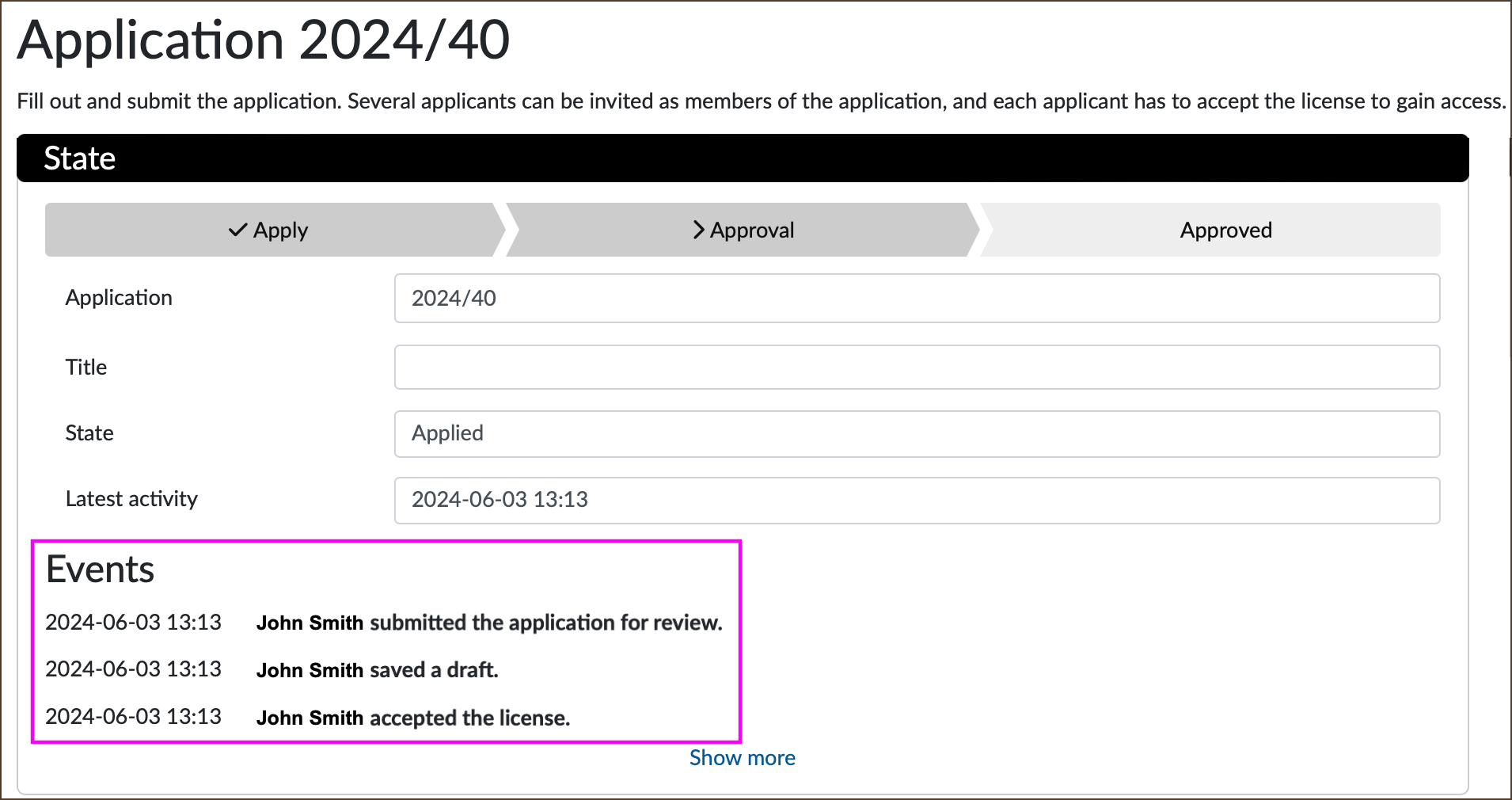
Image Source: LDaCA
Actions Available from the Application Form
- In the Actions section (right-hand side) are the following options:
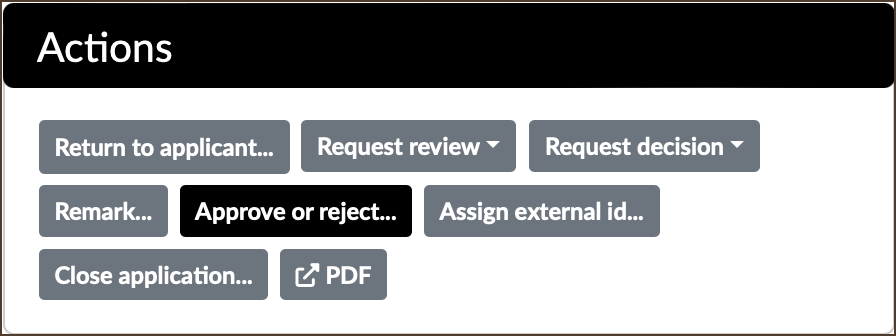
Image Source: LDaCA
Approve or Reject
- Select this option to approve or reject an application. A Comment text field, Upload an attachment button and Date for access rights to expire field for entitlement expiration date are available.
It is important to document the reason(s) for the approval or rejection. Provide this information and other pertinent details in the Comment text field. The information provided will be saved and available only from the application record; visible to the Resource Owner, Handler and Applicant. Comments are not sent via the standard email notifications.
- The Applicant will need to log in to LDaCA REMS to view the comments and any uploaded material.
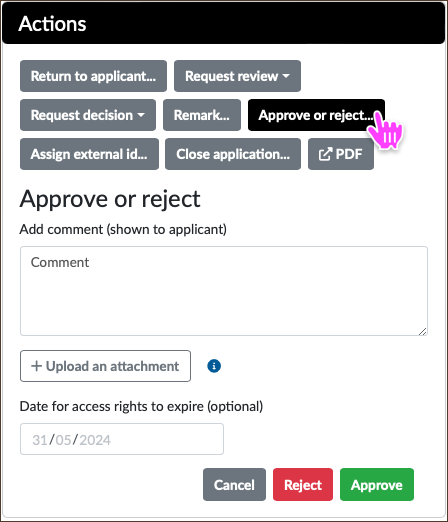
Image Source: LDaCA
- Rejecting an application notifies the Applicant of this decision but does not automatically put the Applicant on the Deny List, which means they can apply again. (Revoking entitlements puts the Applicant on the Deny List for the relevant resource).
Return to Applicant
- This option allows the application to be amended, for example, by obtaining more information from the Applicant. The Applicant can resubmit the application.
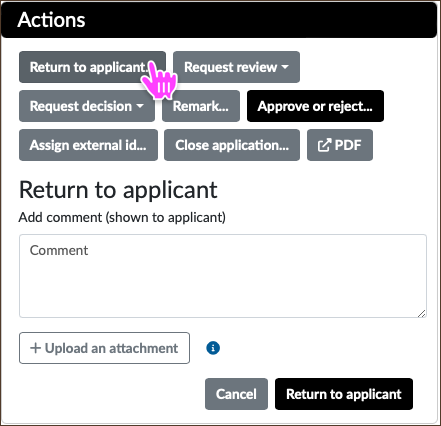
Image Source: LDaCA
- A Comment text field and an Upload an attachment button are available.
It is important to document the reason for returning the application and what is required of the Applicant; provide this information and related details in the Comment text field. The information provided will be saved and available only from the application record. Comments are not sent via the standard email notifications.
- The Applicant will need to log in to LDaCA REMS to view the comments and any uploaded material.
Request Review
- Select this to notify the designated Reviewer (e.g. the organisation Owner in LDaCA REMS, who may also be the data steward) that the application needs to be reviewed.
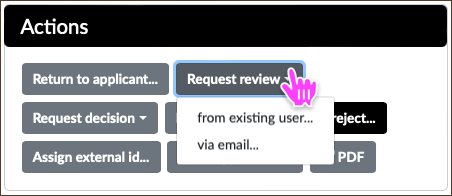
Image Source: LDaCA
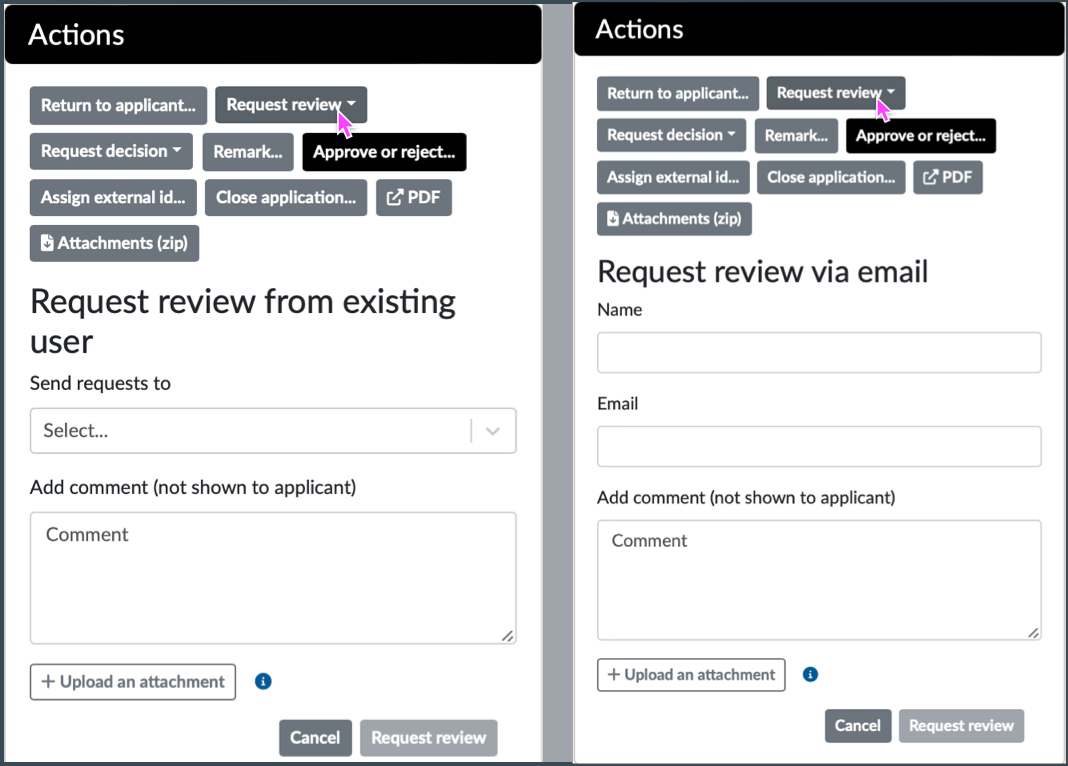
Image Source: LDaCA
- A Comment text field and an Upload an attachment button are available for either of the options from existing user or via email. Existing users are those listed in the Send requests to drop-down list. Select via email to send to an email address that is not listed.
It is important to document the details of the request; add them in the Comment text field. The information provided will be saved and available only from the application record. Comments are not sent via the standard email notifications.
- The Reviewer will need to log in to LDaCA REMS to view the comments and any uploaded material.
Request Decision
- Use this option to obtain or follow up on a decision to approve or reject the application from whoever has the authority to decide.
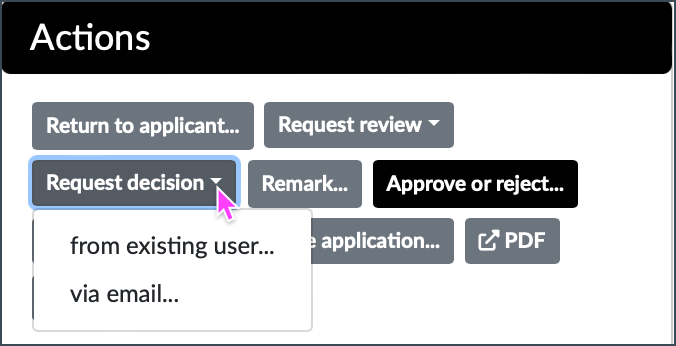
Image Source: LDaCA
- This process is similar to the Request Review option above.
Remark
- Select this option to add information in the Comment text field. Tick the Show to applicant box if the information is meant to be visible to the Applicant.
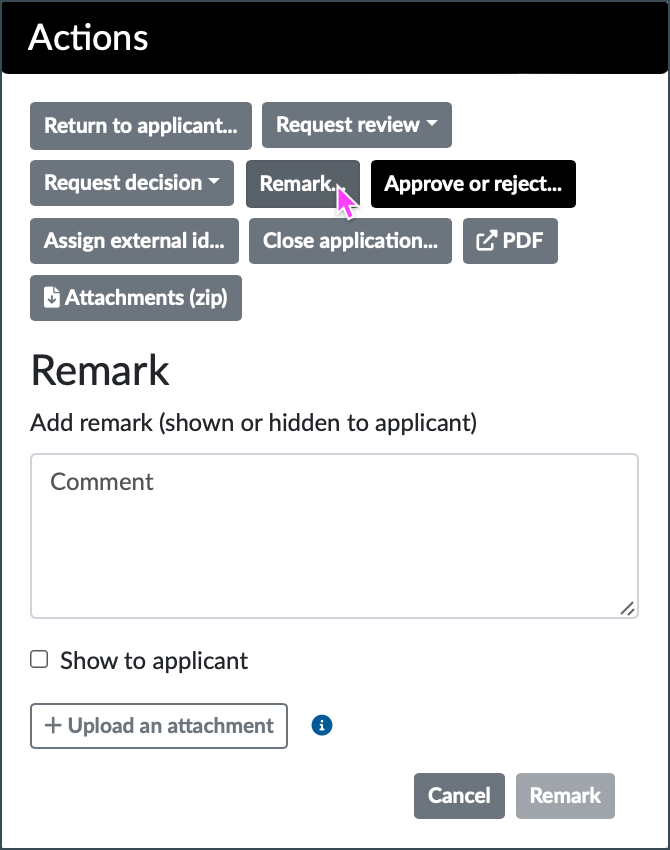
Image Source: LDaCA
- Click Remark when done.
Close Application
- Select this option to close an application which will cancel the Applicant’s access rights, for example, at the end of the research period or the agreed expiry.
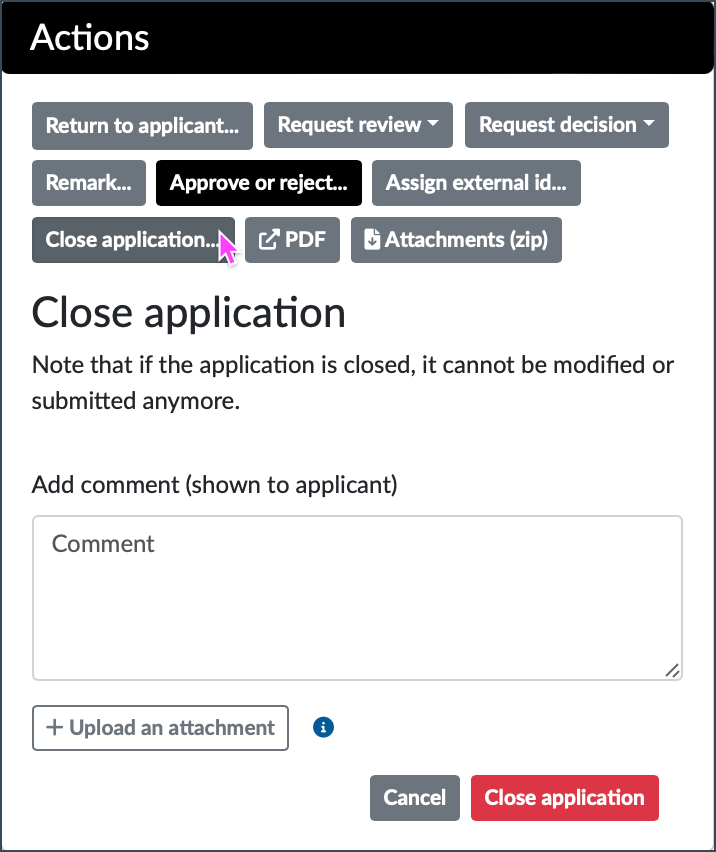
Image Source: LDaCA
- This option produces a PDF document summarising an application. Information includes the Application number, name of the resource and license, and the Events list.
Assign External ID
- Handler can assign a user-friendly name for the application which is appended to the application ID and has the default format YYYY/##, e.g. “2024/28 - Smith Project” where “Smith Project” is the assigned external ID.
Revoke Entitlements
Follow the procedure in Revoke Entitlements in the REMS Owner Guide.
Manage the Deny List
Refer to 4.3 Managing the Deny List in the REMS Owner Guide.
Do not delete any applications including drafts; it is important to keep a complete historical documentation of applications and decisions taken. This excludes drafts deleted by the Applicants themselves.